Tasks:
- Verify existing 2010 farm readiness to upgrade specific content databases using the 2010 Test-SPContentDatabase cmdlet.
- Initiate upgrade for individual content datbases using the 2010 STSADM –o addcontentdb command.
- Review the upgrade session status using the improved Central Administration web site Upgrade Status page.
- Initiate upgrade for multiple individual content databases using multiple PowerShell sessions to trigger parallel upgrade sessions.
- Troubleshoot an upgrade failure due to missing features, and how to restart upgrade for individual content database
- Use visual upgrade features to switch sites from the 2007 product look and feel to the new 2010 product user interface.
The Test-SPContentDatabase cmdlet generates a nice report with all possible technical flaws for converting the 2007 SharePoint content database to SharePoint 2010.
Task 2: Create a new Web Application for Restore
Central admin ->manage web applications
In the ribbon, click new icon at the left, a Create new web application window will open.
(creating new web application in SharePoint 2010) (which takes like forever !!)
Task 3: Test Existing MOSS 2007 Content Databases
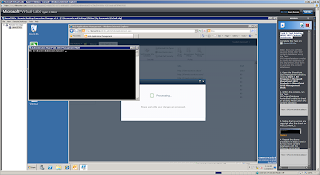
Testing:
(From Sharepoint2010 Management Shell)
Test-SPContentDatabase -Name WSS_Content_1 -WebApplication http://moss.contoso.com
(Gives a dos-box with all problems and solutions)
Exercise 2 - Gain Upgrade System Familiarity
(which turns out to be running just 1 command line in dos box, very simple actually !)
Task 2: Upgrade Two Content Databases at the Same Time
4. Wait for both command windows to close before continuing. Each window will close automatically. It is normal for one window to close before the other. This script may take approximately 5 to 8 minutes to complete. Progress can also be monitored in each of the command windows opened.
(it takes a while :P P)
Exercise 3 - Troubleshoot Upgrade Failures and Resume Upgrade
Scenario
In this exercise you will troubleshoot an upgrade issue by reviewing the upgrade log and then installing a missing solution and restarting upgrade from the command line.
Task 1: Open Failed Upgrade Log
Task 2: Find Errors in the Upgrade Log
(Opening logfile with notepad (copy & paste)..)
Task 3: Install Missing Solutions and Features
! .ps1 file is not in the F40 folder but 1 folder higher.
oops… doesn’t work..
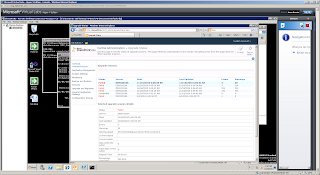
Exercise 4 - Explore Visual Upgrade Features
5. Look at the page, noting that the user interface is still using the MOSS 2007 look and feel. The content database that contains this site collection was initially attached and upgraded with the -PreserveOldUserExperience option set to true, which is the default behavior.
Old interface takes forever to load..
Finally results into ‘An unexpected error has occurred.’
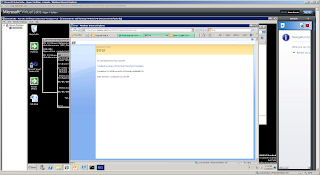
Task 3: Use the Visual Upgrade Preview
(still waiting for the old interface).
. In this lab, you learned how to…
• Verify existing 2007 farm and content upgrade readiness through the use of the 2007 pre-upgrade checker command.
• Verify existing 2010 farm readiness to upgrade specific content databases using the 2010 Test-SPContentDatabase cmdlet.
• Initiate upgrade for individual content databases using the 2010 STSADM –o addcontentdb command.
• Review the upgrade session status using the improved Central Administration web site Upgrade Status page.
• Initiate upgrade for multiple individual content databases using multiple PowerShell sessions to trigger parallel upgrade sessions.
• Troubleshoot an upgrade failure due to missing features, and how to restart upgrade for individual content database.
• Use Visual Upgrade features to switch sites from the 2007 product look and feel to the new 2010 product user interface.
No comments:
Post a Comment